Blurring the background in Photoshop
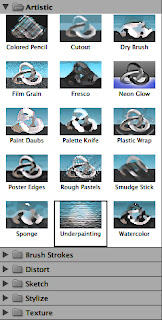


Jack Sparrow was selling some knickknacks. Jack is clear enough but the market background is cluttered and distracting.
If you want to accent a foreground and diminish surrounding clutter, Photoshop offers several possibilities beyond just blacking out the background.
(1) In Photoshop (CS3), select the background you want to obscure or distort using the magic wand.
(2) To bring Jack into the picture better…
Go Filter > Artistic
(3) Using the Artistic Palette try different effects from Color Pencil to Watercolor.
(4) Experiment particularly with the Brush Strokes and Sketch options.
(5) Each filter option has adjustments, for
underpainting, for example, you can adjust the brush size. Also the scaling,
and relief of texture, as well as the light angle. (3) Using the Artistic Palette try different effects from Color Pencil to Watercolor.
(4) Experiment particularly with the Brush Strokes and Sketch options.
Filter > Artistic > Underpainting was used; it obscured effectively without drawing attention to the technique as other options do (eg Neon Glow or Plastic Wrap.
...
Labels: background, blurring, Jack Sparrow, Photoshop

2 Comments:
Nice blog.
Follow me and visited my blog
http://artigoscoleccionaveis.blogspot.com/
greetings
TQ! Like your collection! Also intrigued by your live traffic feed!
Post a Comment
Subscribe to Post Comments [Atom]
<< Home